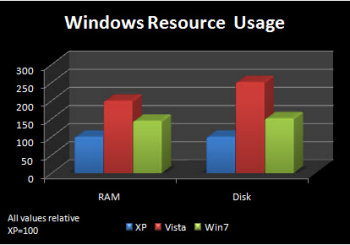Wednesday, December 2, 2009
Windows 7 "Black Screen of Death" Attributed to Malware
In October, Microsoft released its latest generation of operating system: Windows 7.
Users of previous versions of Windows may be familiar with the nicknamed "blue screen of death" that occurs from a hardware or driver failure. Since the Windows 7 release, users have reported a mysterious "black screen of death" that cripples its access. Though unlike its blue predecessor, the "black screen" is the symptom of a much-less serious issue.
This new phenomenon occurs just after the user login screen and displays a solid black screen instead of loading the desktop. It was originally attributed to a flaw in Microsoft's own security update and had been reported to affect Windows 2000, NT, Vista, and XP as well.
The good news is that this is no longer found to be true.
Microsoft quickly investigated the claims made by the software firm Prevx that had submitted the report and determined that none of the changes made by their November security update could have produced that kind of issue. Prevx has since retracted their claims and publicly apologized for their mistake. They stated that their conclusion may have been too hasty and that the challenge of identifying the cause of the issue was difficult.
The current diagnosis is that the "black screen" is caused by malware; most likely Daonol. Daonol is a trojan that affects network traffic. It steals FTP information, blocks security websites, disables access to certain system functions, and redirects web searches to sites containing more infectious malware.
Millions of Windows 7 users that may be affected by the "black screen" may be forced to re-install the operating system from scratch. Microsoft suggest that in preventing future infection from similar malware, users should use strong firewall and anti-virus software, as well as installing the latest Windows updates whenever they're available.
Microsoft also welcomes its users to contact their customer service lines, should they experience concerns for their own Windows PC.
Prevx is working on a less-extreme fix for users to resolve the issue. So far, they've developed a fix that has been successful, though it does not yet work for all systems. They claim with confidence that if users have only started experiencing the "black screen" since mid-November or after running any system security software (including Prevx), their current solution is likely to work.
To expand on their current understanding of the "black screen" phenomenon, a Prevx representative stated that the software firm has found at least ten different scenarios that might create that kind of effect. In fact, they believe that this issue has actually been around for years.
Triangle Laptops also offers its assistance in resolving the issue. Removing malware and viruses is part of our reputable laptop repair service. We also perform installation for operating systems, including the new Windows 7. For questions or a free quote, feel free to contact us via email or call toll free 1-877-456-7869.
Wednesday, November 25, 2009
Black Friday Tips for PCs
Black Friday is almost here! It's the day that officially marks the beginning of the holiday shopping season. Shoppers will line up in front of stores at the crack of dark to be the first to take advantage of crazy deals. Many online retailers like Amazon have begun posting special "Black Friday" offers almost a week before Thanksgiving.
If you have someone on your gift list with an interest in electronics, you may be privy to the year's most incredible deals. Wherever you shop, it's still important to walk in armed with the knowledge to shop wisely. For your benefit, we've assembled some important tips for shopping for this year's hottest tech.
Netbooks
Netbooks are already an amazing new low-cost solution for portable computing. Many retailers will want to draw in consumers who passed up the back-to-school deals just a couple months ago. Some stores are offering netbooks for under $150!
Be sure you also get the right accessories for your netbook! Netbooks don't have built-in optical disc drives like their laptop cousins. Remember to grab one to install your needed software or back-up your data.
A spare netbook AC adapter couldn't hurt either.
A word of caution: Beware of deals that are too good to be true. Some netbooks that are closer to the $100 mark will be offered at places like Kmart. However, these are poor quality netbooks that run Windows CE. For just $50 more, you can get a better netbook that runs either Windows XP or the new Windows 7.
Windows 7
Speaking of Windows 7, this is the ultimate PC gift that keeps on giving! Microsoft's latest version of Windows has been receiving exemplary reviews since its release in October.
Users running Windows Vista will be grateful of the vast improvements that Windows 7 will make on their PC's operating system. Those who are even fond of the older, more reputable Windows XP will have reasons to upgrade to Windows 7.
If you'd like to spread the joy of Windows 7 with someone you love for Christmas, we'd love to help! Installing an operating system can be tricky; especially for older family members or anyone unsure about their computer savvy.
Triangle Laptops performs professional Windows 7 installation for customers who would prefer to trust the task with experienced hands. All versions of Windows 7 are available and we offer additional benefits with our services. Contact us for more information!
HDTVs
High-definition televisions are practically being given away during the holidays. Several retailers like Radio Shack and Target are offering 32in HDTVs for prices well under $400.
With the end of the football season approaching, now is the time to strike for viewing it in beautiful high-definition! A big-screen HDTV is the perfect center piece to a Superbowl party!
An added bonus to these HDTVs is that they also expand upon your PC experience. HDTVs actually double as computer monitors. For most laptop or desktop PCs, all you need is to connect the video output into the HDTVs input. Older laptops may have either an S-video or external VGA port that works perfectly. Newer models of PCs with advanced video cards may have either DVI or HDMI ports.
Once your PC is connected (here's our tips for how), you're able to use your HDTV to carry out tasks or surf the web from the comfort of your living room couch. You can also stream video from sites like Hulu, watch other video files, or play video games loaded on your computer, turning your HDTV into the ultimate media center!
Accessories
Whatever your gift agenda, making sure you've picked up the necessary accessories could be the linch pin of achieving the full holiday experience. After all, what fun is it to receive an awesome new toy if you aren't equipped to play with it?
As always, Triangle Laptops offers the most key components for your computers and other electronics. This includes the most crucial parts, such as AC adapters and batteries, but also important peripherals like external drives and docking stations. We even offer video game accessories to maximize your gaming experience.
Triangle Laptops, in addition to its laptop part catalog, also offers PC repair and upgrades.
Labels:
Christmas,
external drives,
hdtv,
netbooks,
operating systems,
tips,
Windows 7
Friday, November 20, 2009
Top 10 Reasons to Upgrade from Windows XP to Windows 7
Now that Windows 7 has finally been released, some users remain cautious. Windows 7 has received rave reviews since its release, but it still has Vista-like appearance on the surface.
To make the decision even easier for those who are still unsure, here are our Top 10 Windows 7 Features:
XP Mode
If you're concerned about your older applications being compatible with the new Windows 7, Microsoft has created this option to insure that you're able to continue using all your favorite software. Keep in mind, though, that this feature is only available for the Professional and Ultimate versions of Windows 7. If you think you'll need XP Mode to run important applications, be sure to upgrade to either of these versions as the Home version will not have it.
64-bit Support
Using 64-bit processors is becoming the way of the future for computers. Newer PC hardware that is 64-bit compatible will allow for 4GB or more of RAM. This will greatly increase your PC's speed and productivity. If you're upgrading an older PC that isn't able to run 64-bit software, you may want to stick with the 32-bit versions of Windows 7.
Fast Access
Windows 7 has some new tricks that will help you more quickly get to your files and programs. The Pin feature will create a taskbar link to an item that you frequently use.
Jump List is a similar feature that will create a list of shortcuts to your most commonly accessed files.
Better Window Management
When you drag an active window to the side of your screen, the Snap feature will instantly hook it to the screen's edge and expand it vertically. This turns that window into a kind of sidebar for your workspace.
Faster Windows Search
The new Windows 7 version of Windows Search will improve how you find files that you may have misplaced or you've forgotten where you've saved. There are new search options and the search field will generate a list of possible files as you type.
File and Printer Sharing
You can connect multiple PCs together using Windows HomeGroup to share files as well as printers. Naturally, there are also security options that protect selected files and folders that you don't want shared publicly over the network.
Media Center
Windows Media Center can transform your PC into the multimedia center for your home or office. Connect your PC to an HDTV to watch videos, listen to music, or view photos from your media library. When connected to a TV tuner, Media Center will also allow you to watch, pause, and record live television broadcasts.
Easier Network Connection
If you're running Windows 7 from a laptop or a netbook, connecting with a wireless network will be much easier. Windows 7 can find and connect with nearby wireless networks, VPN, and mobile broadband with just a few clicks!
Faster Response Time
The Sleep feature in Windows has been a bit of a speedbump for when you're ready to jump back into work. The Sleep and Resume functions in Windows 7 have been greatly improved so that you don't miss a beat! There is also an increase in detecting and accessing USB devices so that they're ready to use within seconds.
Improved Safety
Windows 7 has a Backup and Restore feature that will regularly make copies of your important settings and files. Full system backups are also available, if you don't want to risk losing all that data in the unfortunate event of hard drive failure.
If you have children, there are also Parental Controls that will help keep your home PC more family friendly. It will also help prevent malicious software from accidentally affecting your computer.
Triangle Laptops offers upgrades to Windows 7 as part of our PC repair service. If you're interested in joining us in the new generation of Windows, please contact us by email or call toll-free 1-877-456-7869.
Labels:
operating systems,
upgrades,
windows,
Windows 7
Wednesday, November 11, 2009
Backing Up Ain't Hard To Do!
Data stored on our laptop hard drives are most critical, since they can be more expensive than desktop PC hard drives, and tricky to repair.
The first item that you'll need for backing up your data is some form of data storage. The amount of storage you'll need of course depends on how much data you're backing up.
For some, a recordable CD or DVD might be plenty. If your laptop or desktop PC doesn't have a recordable optical drive installed, you can easily use an external DVD burner. This should be enough if you're backing up your documents, address book, email, internet bookmarks, or other small projects.
For things like this, you should probably create a CD or DVD back-up disc once every week. I suggest doing so on a Friday evening, so you have complete peace of mind for the weekend.
You might have projects that you want to back up daily. Losing even a day's worth of work can be cumbersome, depending on what your project might be. Backing up your work to a new CD-R or DVD-R can get expensive, so in this case I recommend a portable USB flash drive. 1GB to 8GB should suffice, though larger capacities are available, should you need it. You'll not only have more storage space available on a thumb drive, but there are also security applications out there that will protect the data in case of theft.
If you have much more data that you'd like to insure an extra copy of, then you might want to invest in an external hard drive. An external hard drive is ideal for copying large media files (video or music collections), digital photo collections, or software downloads. A hard drive that's the same, if not double the capacity of your local hard drive is most recommended. As of the time of this writing, a 1TB (that's 1,000 gigabytes) external hard drive can easily be bought for under $80.
Off-site data storage services are also available. Depending on the service you sign up for (like Carbonite or Mozy), you'll be able to upload your data to their backup facility. This kind of service is useful in the event of a disaster that destroys all your local equipment. After all, if a fire or flood destroys your computer and the back-up drive sitting next to it, you're still out of luck.
Now that you have the storage, you'll need the tools to start creating the back-ups. A computer novice may make the mistake of simply storing their files on the external drive and call it a "back-up". But here's the rule: If you only have one copy, it's not a back-up! You'll need to create and synch multiple copies of your files to truly cover your bases.
Windows has some built-in back-up utilities, depending on which version you're using. You'll be able to create back-ups of files, settings, or your hard drive's entire contents.
Windows XP has its Backup Utility in the Start menu here:
Start -> All Programs -> Accessories -> System Tools -> Backup
In Windows Vista and the new Windows 7, go to the Backup and Restore Center from your Control Panel. From there, go into System and Maintenance and click on Backup your computer. From here, you'll have the option to use Automatic Backup, which will schedule a regular back-up of selected files. Complete PC Backup will back-up everything, including system files and your installed applications.
There are plenty of third-party software utilities as well; many of them available for free. Though most of the free ones will only create copies of files and synchronize your back-ups with your local data.
High-end back-up software (such as Acronis True Image or Norton Ghost) will create complete disk images of your local drive. A disk image is essentially an exact copy of everything on a hard drive contained in one massive file.
This is why I recommended an external drive that's equal or greater than your local drive, as you may want to create multiple disk images. You can then use these images to perfectly recreate your system onto a new hard drive. This is a fantastic ability for not only replacing damaged drives, but also for simple hard drive upgrades.
In the unfortunate event that your hard drive does fail, Triangle Laptops can help you recover your lost data. As part of our laptop repair service, we perform an extensive check on your failed hard drive and take as many steps necessary to recover your important files.
For more information about laptop hard drive data recovery, take a look at our laptop repair service page. You can also send us your questions via email or call toll-free 1-877-456-7869.
Labels:
data backup,
external drives,
hard drives,
laptop repair,
tips,
upgrades,
windows
Thursday, November 5, 2009
Free Essential Windows 7 Downloads
Ultimate Windows Tweaker / Windows 7 Tweak Guide
Ultimate Windows Tweaker is a free application that will open up the hood for you in Windows 7. By selecting from an assortment of tick boxes, you can optimize the speed of your PC, adjust the user interface, and even improve security.
This tool is a slim 345KB executable that requires no install and can be run as a portable app from a flash drive. It even detects whether you're using it on Windows 7, Vista, and whether the OS is 32bit or 64bit.
For those who want something more hardcore, the guys over at Tweak Guides is currently working on a thorough Windows 7 tweak guide to go along side their fantastic Windows Vista and XP guides. There's more manual work involved, but the benefits are well worth the effort.
Microsoft Security Essentials
While tests show that Security Essentials is capable of protecting your system against over 98% of the current wide-spread malware, there is a third-party alternative. AVG Anti-Virus Free Edition is another reliable security application, which just recently updated to version 9.
Ninite
All you do is go to their website and check from a list of available popular programs. Ninite will collect the latest versions into one executable installer. The program will then install all of the selected applications with their default settings. The install will also reject any extra, unwanted features (like search toolbars, etc.) that other developers like to sneak in.
If you don't find one of your favorite applications from their list, they're very open to requests.
Windows Easy Transfer
To make synchronization of multiple computers a lot less painless, Microsoft offers a handy tool: Windows Easy Transfer. This program will copy selected files, email, and settings that you need to transfer from one PC to another. You have the option of making the transfer over a network or saving them to a portable storage drive.
The transfer process will complete without disruption, regardless of running into incompatible files. If a file is unable to be included in the transfer, Easy Transfer will continue with the rest of the task and make a report of non-transferable files for your review.
Combined Codec Community Pack
In order to view video files these extreme features, you'll need to install the proper codecs to decipher them. The Combined Codec Community Pack is a bundle of all the essential codecs that your computer will need to play high-quality multimedia, as well as some media players most suited for the task. The pack is free and fully customizable, depending on your preferences.
Windows Live Photo Gallery
One of those applications that users have expressed missing is Windows Photo Gallery. It was an easy-to-use image editor, great for managing your photos and home video collection. Microsoft has made a newer version for faithful users, called Windows Live Photo Gallery. It's free to download and install for Windows 7.
Live Mesh
Every computer with Live Mesh installed will be able to share resources with each other, whether on a network or connected remotely from the web. If you need an application on one computer that's installed on another, you can access the other computer's desktop and run it on your current display.
The service is free to use and signing up will give you an additional 5GB of web-based data storage.
If you would like Triangle Laptops to include any of these applications along with our professional Windows 7 installation, please let us know! Consult our laptop repair service page or contact us by email for details. You can also call toll-free 1-877-456-7869.
Wednesday, October 28, 2009
The Benefits of Halogen Light Bulbs
One of the heaviest users of power in the home is the lighting. One of the easiest changes that a person can make is to replace the standard, incandescent bulbs in their home with compact fluorescent bulbs. As they grow in popularity, CFL light bulbs are becoming more and more affordable. In the long-term, CFL bulbs save you money on your power bill, conserves our energy resources, and are overall healthier for the environment.
Alternatively, you might want to invest in installing track lighting using halogen bulbs. Like CFL light bulbs, halogen bulbs are quite energy-efficient. They also give your home a classy, showcase look.
Here are some of the other benefits to using halogen bulbs:
Brightness
Halogen bulbs burn brighter that just about any other type of light bulb, creating the best area illumination. The light is whiter and more focused as well. This way, you can direct each light in the track on the key areas in the room, like a desk, decorative art, reading area, or a central table.
Unlike standard or CFL bulbs, halogen lights can be equipped with a dimmer switch, giving you much more control over the lighting level in your room.
Longer Life
Since halogen bulbs do burn hotter than other types of bulb, they require a much more durable glass to contain the filament inside. The glass is also filled with the halogen gas, which holds the magic that extends the bulb's life. As the filament burns, it emits particles of tungsten. The halogen gas gathers up these tungsten particles and re-applies them to the filament. Since the filament is constantly restored, halogen bulbs last much longer than incandescent bulbs.
Efficiency
Halogens have gotten a bad rep for having poor energy efficiency. However, more recent types of halogen bulbs have proven to be quite efficient! Many halogen light bulbs emit double the light per wattage than their incandescent counterparts.
Additionally, halogen bulbs continue to emit nearly 94% of their original light output near the end of their lifespan. Incandescent bulbs tend to dim below 85% their original light before they finally going out for good.
Some people may complain about the initial cost of a halogen bulb, but they don't quite realize the money that they're actually saving in the long run.
Space Saver
Placing your lighting overhead will free up valuable space by replacing floor and table lamps. Using halogen light bulbs in your track lighting or is even more convenient, due to their compact size. Installing them is also as easy as a simple twist into the socket.
Track or recessed lighting is most recommended for using halogen bulbs. Free-standing lamps can pose a hazard if they're knocked over, due to the heat generated by the bulbs. Since they burn so bright, they could be uncomfortable to the eyes if seen in direct line of sight.
Outdoor Use
Halogen bulbs are excellent for outdoor flood lights. Since they last so much longer, you won't have to be bothered as often with climbing up into hard-to-reach places to change them.
Triangle Laptops puts a conscious effort toward protecting the Earth's vital energy resources. We also look for the most cost-effective solutions for our customers. Both halogen bulbs and CFL bulbs are available in our online store, along with a variety of LED light bulb options. If you have questions about lighting or any of the products we carry, please contact us by email or call toll-free 1-877-456-7869.
Labels:
energy,
environment,
light bulbs,
lighting
Thursday, October 22, 2009
Windows 7 Is Here!
Over the past few years, Microsoft has had difficulty with their Windows Vista operating system, due to its early compatibility issues and taxing use on system resources. In fact, it increased demand for its previous version of operating system, Windows XP. Customers proved that they were willing to pay PC suppliers extra to downgrade from Vista to XP.
While Microsoft eventually resolved most of Vista's compatibility problems, the OS continued to struggle to please users. Learning from their past mistakes and listening carefully to the needs of their customers, Microsoft quickly went to work developing its next generation of operating system, titled Windows 7.
Beta testing for Windows 7 began in early 2009, earning quite the positive reception. Its interface is much more customizable, bringing back the "personal" in "personal computer". At first glance, Win7 appears similar to Vista. However, the most notable features are what's under the hood. So far, Win7 has both XP and Vista beat in several performance tests, proving that it's faster and easier to use.
Microsoft has put effort into simplifying the differences between its edition of Windows 7, making it less confusing for consumers to determine which one best suites their needs. Win7 comes in three flavors: Home, Professional, and Ultimate. Home Edition is designed for basic home use. Professional Edition has more features that benefit a work environment. Ultimate Edition is loaded with additional features and is intended for those who have network administration. There is a Starter Edition of Win7, though that will be reserved for pre-installation on netbooks and simple computers.
In order to ease skeptics and to insure better compatibility with older hardware and software, Windows 7 Professional and Ultimate come with an XP mode. This feature runs a virtual machine that basically runs WinXP on the same installed PC. Users will be able to run their old software as before, though it will appear through XP's older interface.
Users who want to streamline the operating system further will have the ability to disable many more components than in Vista. This includes the Internet Explorer web browser, Windows Media Center, and Windows Search.
For PC gaming, Win7 will continue supporting the Games for Windows features that began in Vista: The Game Advisor and Games Explorer. Game Advisor is a handy tool that evaluates the PC's hardware and determines which video games will run the smoothest on it. Games Explorer simplifies accessing your installed games by displaying them all in one spot. It can also automatically checks for any new patches that update your games' software.
Over the past few months, Microsoft has offered free upgrades to Win7 for consumers who have recently purchased a PC with Vista pre-installed. If you have purchased a new computer after June 26, 2009, you may qualify. Check with your manufacturer for details on their procedure for receiving the free upgrade.
Wednesday, October 14, 2009
Privacy on Social Networks
Social networking online has exploded over the past decade. Services like Facebook, MySpace, and Twitter have made the web incredibly accessible for everyone to create their own content to share with the world. It's never been easier to express yourself and communicate with friends.
This revolution we know as "Web 2.0" is phenomenal, but is also a double-edged sword. Used irresponsibly, social networking services can be used by criminals to take advantage of us. Employers look to the web to keep tabs on their staff, using what they find to affect whether they hire or fire employees.
Students tend to be the most careless with their digital footprints, but anyone can make devastating mistakes online. It's easiest to just say not to sign up for any social networking sites, but with so many people depending on those services and other websites integrating social networking features, it's almost impossible to avoid.
Here are some tips for protecting yourself against online predators...
Use Private or Friends Only
Most online networking services offer security functions for their members. If you do have any photos that may appear a bit shady, you should set them so that only those specified on your Friends list are able to see. Some services are keen enough to let you select only certain friends or groups can see certain material on your page. This is especially helpful if you choose to include co-workers into your social network.
By default, most online services are set to display all of your information publicly. You'll need to go into your user settings and choose what content you want to be made public and what you want to give restricted access.
Pretend It's Your Mom
The easiest rule of thumb is to not publish anything on the web that you wouldn't want your mother to see. Regardless of your security settings, files can still be shared by third parties across the web. Once it's on the loose, it's only a matter of time before it reaches someone who disapproves.
You're lucky if a photo taken at a drunken New Year's party is only embarrassing. In may ways, your boss at work is like your mother, because if you're caught misbehaving, being fired is like being grounded.
Use Email to Send Photos
Many people use social networking sites to host and share photos. But if there are photos that you really only want to share with a few people, it might be best to simply attach them to an email. Try to think of it as the difference between sending a letter directly to someone and posting it on a public bulletin board.
This could also be a big favor to friends that you want to show photos to, but don't want to sign up for their own Facebook or MySpace account. Some people may appreciate a direct correspondence, rather than making them put forth the effort to look at what you want them to see.
Don't Post Personal Information
This is the mistake that most students tend to make, especially teenagers. Stalkers or sexual predators often disguise themselves as a student-aged person to start up an online relationship with their victims. They'll then use any personal information found on a website to contact young, naïve people to contact them.
Addresses, and phone numbers are definite no-no's. Avoid letting your age be known, since that may attract predators. Posting your email in public may be okay, especially if you set up a separate email account to use exclusively for your social networking accounts. If your website account is for personal use, you should also avoid sharing information about where you work or go to school.
Making too much personal information available can also leave you susceptible to identification theft. Never share your social security number or drivers license information with anyone online.
Use Pseudonyms
If you're a blogger that enjoys writing about controversial topics, you may want to use a nom de plum. Make that part of yourself into an online persona, giving out no personal information whatsoever. This practice goes back to the old days of the internet, when most users would adopt an online handle (or nickname) to provide themselves with a level of anonymity. In a way, it's like being yourself without anyone knowing it's really you.
The only exception is if you intend to blog professionally. In that case, you'll definitely want to post some kind of contact info, but no more than you'd put onto a business card.
This revolution we know as "Web 2.0" is phenomenal, but is also a double-edged sword. Used irresponsibly, social networking services can be used by criminals to take advantage of us. Employers look to the web to keep tabs on their staff, using what they find to affect whether they hire or fire employees.
Students tend to be the most careless with their digital footprints, but anyone can make devastating mistakes online. It's easiest to just say not to sign up for any social networking sites, but with so many people depending on those services and other websites integrating social networking features, it's almost impossible to avoid.
Here are some tips for protecting yourself against online predators...
Use Private or Friends Only
Most online networking services offer security functions for their members. If you do have any photos that may appear a bit shady, you should set them so that only those specified on your Friends list are able to see. Some services are keen enough to let you select only certain friends or groups can see certain material on your page. This is especially helpful if you choose to include co-workers into your social network.
By default, most online services are set to display all of your information publicly. You'll need to go into your user settings and choose what content you want to be made public and what you want to give restricted access.
Pretend It's Your Mom
The easiest rule of thumb is to not publish anything on the web that you wouldn't want your mother to see. Regardless of your security settings, files can still be shared by third parties across the web. Once it's on the loose, it's only a matter of time before it reaches someone who disapproves.
You're lucky if a photo taken at a drunken New Year's party is only embarrassing. In may ways, your boss at work is like your mother, because if you're caught misbehaving, being fired is like being grounded.
Use Email to Send Photos
Many people use social networking sites to host and share photos. But if there are photos that you really only want to share with a few people, it might be best to simply attach them to an email. Try to think of it as the difference between sending a letter directly to someone and posting it on a public bulletin board.
This could also be a big favor to friends that you want to show photos to, but don't want to sign up for their own Facebook or MySpace account. Some people may appreciate a direct correspondence, rather than making them put forth the effort to look at what you want them to see.
Don't Post Personal Information
This is the mistake that most students tend to make, especially teenagers. Stalkers or sexual predators often disguise themselves as a student-aged person to start up an online relationship with their victims. They'll then use any personal information found on a website to contact young, naïve people to contact them.
Addresses, and phone numbers are definite no-no's. Avoid letting your age be known, since that may attract predators. Posting your email in public may be okay, especially if you set up a separate email account to use exclusively for your social networking accounts. If your website account is for personal use, you should also avoid sharing information about where you work or go to school.
Making too much personal information available can also leave you susceptible to identification theft. Never share your social security number or drivers license information with anyone online.
Use Pseudonyms
If you're a blogger that enjoys writing about controversial topics, you may want to use a nom de plum. Make that part of yourself into an online persona, giving out no personal information whatsoever. This practice goes back to the old days of the internet, when most users would adopt an online handle (or nickname) to provide themselves with a level of anonymity. In a way, it's like being yourself without anyone knowing it's really you.
The only exception is if you intend to blog professionally. In that case, you'll definitely want to post some kind of contact info, but no more than you'd put onto a business card.
Labels:
facebook,
myspace,
privacy,
social networking,
tips
Thursday, October 8, 2009
Do You Own Your Software?
The increased accessibility of broadband internet connection and high-capacity data storage drives have had an incredible effect on the entertainment industry in the past few years. Movies and television shows can now be seen à la cart, either through digital recorder boxes or streaming over the internet. Video games and other computer software are available through direct download services, without the use of install discs.
This new stage of multimedia evolution shows great potential in benefiting the consumer. Folks in the mood for some entertainment can order movies and games on demand without having to leave home. Users also need not worry about running out of shelf space at home when their entire library can be stored on one or two hard drives.
However, there is danger over the horizon... Consumers need to be aware of both the advantages and the trade-offs of these new types of business model. You may be eager to embrace this new technology, but if you're not careful, you may lose very important rights over the things you purchase.
Have you ever read the End User License Agreement for any piece of software you own? Chances are, you haven't. Most EULAs are notoriously long and filled with legal jargon, so it's no wonder why most people simply skip it and aim their pointer straight for the "I Agree" button. An EULA is a contract that you have with the software's manufacturer, and clicking that button is your legal signature.
You may find that in most EULAs, you don't actually own the software. You are agreeing to a license to use the software, not own it. As such, the publisher retains the ownership rights of the software while you have permission to use it, just so long as you use it only as the publisher intends.
One of the top no-no's in the typical EULA is sharing or selling your software with others. As far as any publisher is concerned, the only person allowed access to their product is the person who paid for the license. While piracy is a genuine concern for the multimedia industry, publishers in the past decade have begun to cut off their nose to spite their face by punishing the consumers who have acquired their products legitimately.
Luckily, a court ruling this week determined that software that is purchased should be owned by the buyer. Software developer, AutoDesk, sued Timothy Verner for selling legitimate copies of their software over online auction, claiming copyright infringement. The court used a previous case involving the ownership rights of motion picture film as precedent for this case, since they were based on similar principles. This was a great victory for Verner, and while it may appear so for consumers as a whole as well, it's more likely that software companies will adjust their EULAs to avoid these legal loopholes in the future.
The video game industry has taken the greatest strides in shifting to digital distribution. They may site piracy as their primary concern, but it's no secret that they've also vilified the second-hand market for disappointing sales of new products.
This month, Sony launched their new portable handheld console, the PSP-Go. The PSP-Go is a revised version of their now-five years old PlayStation Portable platform. What sets the PSP-Go apart from its older siblings is that it lacks the UMD disc drive required to play most PSP games. Instead, the new handheld contains a storage bank of flash memory (launch versions hold 16GB) to store downloadable games, music, and video. Most of the PSP game library, as well as a collection of movies, TV shows, and original games are available to download from the PlayStation Store on the PlayStation Network.
Sony claims that the UMD format was a failure (and it was) that was holding the PSP platform back, again blaming those who pirated ripped data from game discs. However, there is more than meets the eye. Many believe that this is Sony's big push to not only eliminate the secondhand market, but video game retailers altogether. In the future, video games may only be available for purchase directly from the publisher, and the benefits of traditional commerce may be lost: Refunds, reselling, or even just giving it away to someone.
Digital distribution, for the moment, has provided a fantastic alternative to purchasing multimedia. Smaller, independent software developers and filmmakers have an easier opportunity to get exposure for their work. Without the expense of physical media, the savings on production can be passed on to the consumer. Rental services like NetFlix or Xbox Live Marketplace allow for cheap, temporary access while eliminating late fees or poorly cared discs.
Unfortunately, it's unlikely that movie and software companies will be satisfied with that. If they're successful in transitioning the distribution of multimedia to a strictly direct platform, then we as a people lose the right to obtain property. Rather than being a low-priced alternative, digital distribution will become the standard where publishers will be able to charge whatever they want for products that you'll never truly own. Examples of this have already been shown in PSP game price comparisons between PSN and Amazon.
Fear not, for there are groups at work to protect our rights from being stripped from us. The Entertainment Consumers Association is a non-profit organization designed to spread awareness and fight for consumers' rights.
If the software end of multimedia is allowed to fall outside our control, it may be a matter of time before hardware follows. Companies like Hewlett-Packard is already working on ways to make their overpriced ink cartridges proprietary, so that third-party companies are unable to sell compatible toner cartridges at competitive prices. This could expand to include any replacement parts of accessories that you may need for your laptop.
Triangle Laptops wants to offer necessary replacement parts and repair services to those who don't want to pay inflated prices from the manufacturer.
For more information about the laptop parts and services that we offer, please check out our online store or call toll-free at 1-877-456-7869.
Tuesday, September 29, 2009
Ergonomic Health Tips for Laptop Users

More and more people are relying on laptops to get their work done. Laptops allow us to improve our productivity by working on tasks just about anywhere; not just in the office or class. In fact, in 2005 laptop computers outsold desktop PCs for the first time in history. With prices of laptops continuing to drop and netbooks making portable computing even more accessible, more and more people are relying on laptops for their primary computer.
 With this trend on the rise, there are some increasing health risks that affect the growing number of users. No, it's not catching a computer virus—it's more about how we position ourselves while we use our laptops. According to the 2007 Labor Force Survey, nearly half a million workers suffer from upper limb disorders. Staying in the wrong position for long periods of time over the course of months or years can do significant nerve and joint damage.
With this trend on the rise, there are some increasing health risks that affect the growing number of users. No, it's not catching a computer virus—it's more about how we position ourselves while we use our laptops. According to the 2007 Labor Force Survey, nearly half a million workers suffer from upper limb disorders. Staying in the wrong position for long periods of time over the course of months or years can do significant nerve and joint damage.Below are some helpful tips for avoiding some painful ergonomic conditions that may arise from avid laptop use.
Use a Separate Keyboard & Mouse
For your eyes and your posture, it's ideal for your keyboard to be close to you and your screen to be at a distance. Unfortunately, those two devices are firmly connected to each other on a laptop.
 So unless you're using our laptop on the go, use an external keyboard and mouse whenever possible. An external keyboard can be moved to whatever position is most comfortable and convenient for you. You can even use an ergonomic keyboard as an alternative. Using an external mouse also gives you more freedom to move about than awkward laptop touchpads or trackballs.
So unless you're using our laptop on the go, use an external keyboard and mouse whenever possible. An external keyboard can be moved to whatever position is most comfortable and convenient for you. You can even use an ergonomic keyboard as an alternative. Using an external mouse also gives you more freedom to move about than awkward laptop touchpads or trackballs.USB keyboards and mice are very affordable and Bluetooth keyboards and mice greatly help with mobility.
Use a Docking Station or Stand
As much as possible, resting your laptop on your lap. The heat that a laptop produces can do internal damage to your legs with long-term direct contact. Instead, set the laptop on a stable surface. Better still, use a docking station or laptop stand. They're specially designed to keep your laptop steady and most expand your laptop's functionality.
Get in Position

While typing, we tend to lean or hunch over to get your face closer to the screen. Your back should be straight with your head centered above your shoulders. The best place to position your keyboard is level with your elbows as your arms are positioned where they're most comfortable.
If necessary, place a pillow or cushion underneath your forearms for additional coziness. Contrary to popular belief, you shouldn't rely on resting your wrists on a wrist pad. Instead, keep your wrists straight with your arms and rest the ball of your hand on the pad.
 Adjust Your Screen
Adjust Your ScreenThe best viewing distance between you and your screen is between 18-30 inches. A good way to avoid eyestrain is to position your screen perpendicular to your line of sight. It's also helpful to lower the light level in the room, if possible, to reduce glare.
Clean off your LCD screen often, but be gentle since too much pressure can damage the displays pixels. And always use proper cleaning fluids.
Take Frequent Breaks
Of course...take a break; you've earned it! Every 30-60 minutes, take a quick breather from your work. Stretch your arms and legs to help with blood flow and maybe take a quick walk around the office. This may help refresh your mind as well as your body.
To help prevent carpel tunnel syndrome, try this easy exercise with every break:
- Make gripping motions with your hands. Squeezing a tennis ball is a great help.
- Extend your arms with your palms facing forward. This will stretch the tendons in your wrist.
- With arms still extended, make fists while turning your hands downward.
- Finish it off with a good few swirls of the wrist.
Carry On
 How you carry your laptop also as important as how you use it. Try not to overload your laptop's travel bag with additional cargo. This will take extra weight off of your shoulder. To further improve comfort, use a travel bag that has a cushion on the shoulder strap. Switch shoulders periodically to balance out the burden on your shoulder muscles.
How you carry your laptop also as important as how you use it. Try not to overload your laptop's travel bag with additional cargo. This will take extra weight off of your shoulder. To further improve comfort, use a travel bag that has a cushion on the shoulder strap. Switch shoulders periodically to balance out the burden on your shoulder muscles.Backpacks that are designed for carrying laptops are great for not only distributing the laptop's weight on your back, but also as camouflage for potential thieves. Wheeled luggage carts are even better since they take the weight off your body entirely.
Make it a Habit
It's always best to get in some preventive medicine. If you wait for when you start feeling the pain, then it's too late—the damage is already done. Instead, start getting into these habits early. Your aching co-workers may notice your exercises and ask, "But you don't have any joint problems!" You can then tell them that's right...that's how you know it works!
For more information about laptop docking stations and other useful laptop accessories, please take a look at our online store. You can also contact us with any questions via email or by calling 1-877-456-7869.
Labels:
docking stations,
health,
laptops,
netbooks,
tips
Thursday, September 24, 2009
Coolest PC Case Mods

Computers are like sports cars for geeks. It's the meter by which we judge each other and establish our geeky status.
It's not always about who has the hottest technical specifications... Many times, it's about personal style! If you can't have the most powerful computer, it's just as good to have the most unique. Hardcore computer geeks with an artistic talent (and a lot of time on their hands) turn their computers into fun projects. Think of it as Pimp My Ride, but for PCs.
The key to an impressive PC case mod is—as the saying goes—thinking outside the box. In order to fit all the necessary hardware into various unorthodox shapes, most PC case modders use laptop parts, due to their compact size. The most common parts used are laptop optical drives and laptop motherboards.
Here are some examples of the craziest PC mods that we've found across the web! Some of the engineers that created them were also kind enough to supply detailed instructions for how to create your own!
Hamster PC

We all like to joke that our computers are powered by a hamster wheel. Will Knier from Raleigh, NC decided to bring that vision to life! He converted the top sections of a full-sized PC tower into an actual home for his hamster. The living compartment of the PC case is split into two rooms, connected by PVC pipe, and are visible by translucent walls.
NES PC

One popular case mod converts an old 8-bit Nintendo Entertainment System into a slick retro PC design. The NES's cartridge loading bay is an ideal spot to install the optical drive, often using a laptop CD-ROM drive. The power and reset buttons can easily be used for their PC tower counterparts.

Similar PC case mods have been produced using the bodies of other classic video game consoles, such as the Commodore 64, Super NES, and even the portable-sized Nintendo Game Boy.
Victorian All-in-One PC

This case mod (created by Jake von Slatt) is made with state of the art hardware, but given a classy, antiquated look. It's also been nicknamed the "Steampunk PC", since it harkens to the type of science fiction that places modern technology in old-world eras.
On the inside, the creator of the Steampunk PC mounted the system hardware onto the back of the 19in LCD monitor. The DVD-ROM drive is installed inside the base, hidden on one side. As icing to this nerd-tastic cake, Jake added matching custom-made keyboard and mouse.
Batman Begins Batmobile PC

There are few pop culture icons that rank cooler than Batman. He has the neatest gadgets, hottest car, and can master any puzzle with his sharp detective mind. A veritable geek god.
In homage to the caped crusader, a PC case modder known only as "batfan06" assembled an impressive case mod in the form of the tumbler Batmobile from the recent Batman Begins film. What's especially cool about this case mod is that the case itself is a simple remote-controlled Batmobile toy found at Walmart!
Mr. batfan06 took great care to make all the ports, drives, and vents easily accessible, yet tactically hidden from casual view. LED lights were added to make the Batmobile PC quite the impressive sight in the dark. At first glance, you wouldn't expect it to be a fully-functional desktop PC; it would just look like a really sweet Batmobile model.
Microwave PC

This may be the most clever way to disguise your computer as a common household appliance. The front window of the microwave has been refitted with a flat-panel LCD monitor. By opening the microwave's door, you'll be able to access the system hardware, housed inside the food compartment. The control panel on the side has been revamped with PC controls and switches, while maintaining the style of a traditional microwave oven. Oddly, the optical drive is mounted on the top of the microwave, where discs are fed in vertically, though it doesn't detract much from the overall coolness factor.
For any questions or suggestions about PC hardware, please contact us via email or by calling 1-800-620-6886. We offer a wide variety of replacement laptop parts that you may need for your own custom PC case mod, as well as laptop repair services (in the event of a modding mishap).
Labels:
fun,
laptop repair,
laptops,
lcd displays,
monitors,
nintendo,
pc case mods
Subscribe to:
Posts (Atom)